Trimmomatic is a versatile tool for trimming and cropping Illumina sequencing data, enabling quality improvement by removing adapters and low-quality bases. Galaxy is an open-access platform for bioinformatics analysis, offering a user-friendly environment for processing and analyzing genomic data through interactive workflows.
Overview of Trimmomatic as a Read Trimming Tool
Trimmomatic is a fast, multithreaded command-line tool designed to trim and crop Illumina sequencing data. It supports both single-end and paired-end reads, making it versatile for various sequencing projects. Key features include adapter removal using ILLUMINACLIP and quality-based trimming with SLIDINGWINDOW. Trimmomatic also performs leading and trailing base trimming based on quality scores. Its flexibility allows users to apply multiple trimming steps in a single run, ensuring efficient data cleaning. This tool is widely used in bioinformatics workflows to improve data quality, which is crucial for downstream analyses like alignment and assembly.
Galaxy is an open-access, web-based platform designed to facilitate bioinformatics analysis through interactive, reproducible workflows. It offers a user-friendly interface for researchers to process and analyze genomic data without requiring advanced programming skills. Galaxy supports a wide range of tools, including sequence alignment, quality control, and data visualization, making it a versatile environment for diverse bioinformatics tasks.
One of Galaxy’s key strengths is its ability to integrate tools like Trimmomatic seamlessly into workflows. It provides features for data upload, tool selection, and parameter configuration, enabling researchers to streamline their analyses. Galaxy’s community-driven approach ensures access to a broad range of resources and tutorials, fostering collaboration and innovation in bioinformatics research.

Uploading and Preparing Data in Galaxy
Galaxy supports various file formats, including FASTQ, for bioinformatics analysis. Properly assigning data types, such as fastqsanger or fastqsanger.gz, ensures accurate processing and compression handling.
Importing FASTQ Files into Galaxy
Importing FASTQ files into Galaxy is a straightforward process that ensures your data is properly formatted for downstream analysis. Galaxy supports both compressed and uncompressed FASTQ files, automatically detecting the format and assigning the appropriate data type. For compressed files, Galaxy assigns the datatype fastqsanger.gz, while uncompressed files are labeled as fastqsanger. To upload your data, navigate to the “Upload” tool in the Galaxy toolbar, select your FASTQ files, and choose the correct datatype. Properly assigning data types is crucial for ensuring compatibility with tools like Trimmomatic. Always verify that your files are in the correct format before proceeding with analysis.
Understanding File Formats and Compression in Galaxy
In Galaxy, understanding file formats and compression is essential for efficient data processing. Common formats include FASTA for sequences and FASTQ for sequences with quality scores. Galaxy supports both uncompressed and compressed files, with compressed files typically using the gzip format. When uploading, Galaxy automatically detects the format and assigns the appropriate datatype, such as fastqsanger for uncompressed FASTQ files or fastqsanger.gz for compressed ones. Properly identifying and assigning formats ensures compatibility with tools like Trimmomatic. Always verify that your files are correctly formatted and compressed to avoid processing errors and ensure optimal performance in downstream analyses.
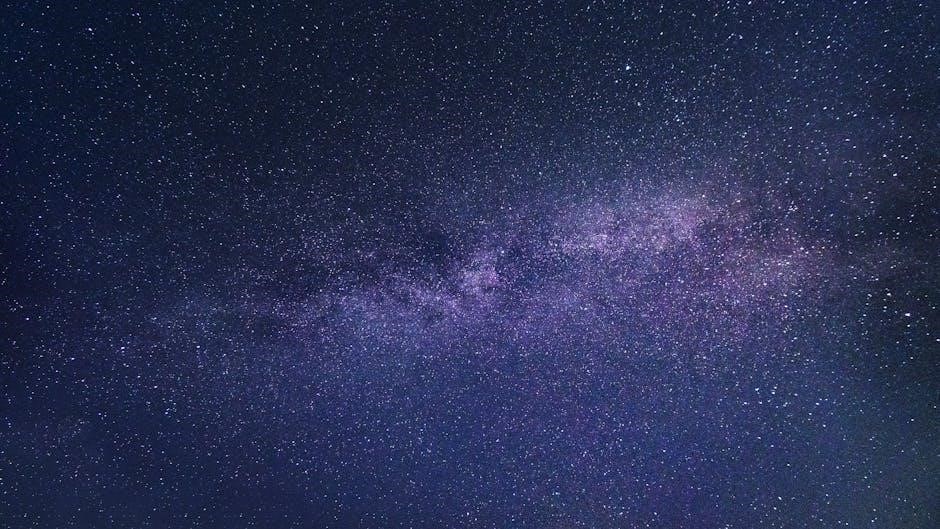
Selecting and Configuring Trimmomatic in Galaxy
Navigate to Trimmomatic in Galaxy’s tool panel. Configure key parameters like leading/trailing trimming and sliding window settings to optimize data quality. Ensure proper adapter removal for accurate results.
Navigating to the Trimmomatic Tool in Galaxy
To access Trimmomatic in Galaxy, log in to your account and navigate to the Tools panel on the left side of the interface. Expand the NGS: QC and Processing section, where Trimmomatic is listed. Click on Trimmomatic to open the tool interface. Ensure you select the appropriate version of Trimmomatic compatible with your data. Once the tool is open, you can configure parameters such as adapter removal, quality trimming, and sliding window settings. This step is crucial for preparing your data for downstream analysis. Galaxy’s intuitive interface makes it easy to locate and launch Trimmomatic for processing your sequencing data efficiently.
Setting Key Parameters for Trimmomatic (e.g., Leading/Trailing Trimming, Sliding Window)
Configuring Trimmomatic involves setting key parameters to optimize data quality. The ILLUMINACLIP parameter removes adapters and Illumina-specific sequences, while SLIDINGWINDOW trims bases based on a sliding window of quality scores. For LEADING and TRAILING trimming, set thresholds to remove low-quality bases at the ends of reads. The MINLEN parameter specifies the minimum length of reads to retain. Gentle trimming is often sufficient, and enabling keepBothReads for paired-end data ensures both reads are retained, simplifying downstream analysis. These settings are critical for improving data quality and should be tailored to your dataset’s specific needs for optimal results.
Working with Paired-End Data in Trimmomatic
Trimmomatic efficiently processes paired-end data, ensuring both reads are trimmed and filtered consistently. Enabling keepBothReads preserves paired reads, maintaining data integrity for downstream analyses.
Configuring Trimmomatic for Paired-End Reads
When working with paired-end data in Trimmomatic, proper configuration ensures both reads are trimmed and filtered consistently. Key settings include LEADING and TRAILING options to remove low-quality bases and the SLIDINGWINDOW parameter for dynamic trimming. Paired-end reads require the keepBothReads option set to true to retain both reads, even if one fails quality checks. Additionally, adapter removal is critical, using the ILLUMINACLIP step to target Illumina-specific sequences. Gentle trimming is often sufficient, and users should review quality reports to optimize settings. Proper configuration ensures high-quality data for downstream analyses, making paired-end workflows robust and reliable in Galaxy.

Analyzing Trimmomatic Output in Galaxy
After running Trimmomatic in Galaxy, users can analyze the output by reviewing the quality reports and trimmed read files. These reports provide insights into the trimming process, such as the number of bases removed and the overall improvement in read quality. The output typically includes cleaned FASTQ files and a summary of the trimming actions taken. Users can visualize the results using Galaxy’s built-in tools or export the data for further analysis in external software. Understanding these outputs is crucial for assessing the effectiveness of the trimming and ensuring high-quality data for downstream applications.
Understanding Quality Reports and Trimming Results
Trimmomatic generates detailed quality reports that summarize the trimming process, providing insights into improved data quality. These reports highlight metrics such as bases removed, quality score distributions, and adapter content. By analyzing these outputs, users can assess the effectiveness of trimming and ensure high-quality data for downstream analyses. The reports also include visual representations of read quality before and after trimming, enabling users to evaluate the impact of their parameters. In Galaxy, these reports are accessible alongside the trimmed FASTQ files, allowing for efficient review and further processing. Understanding these results is essential for optimizing trimming strategies and achieving reliable outcomes in bioinformatics workflows.
Advanced Tips and Common Pitfalls
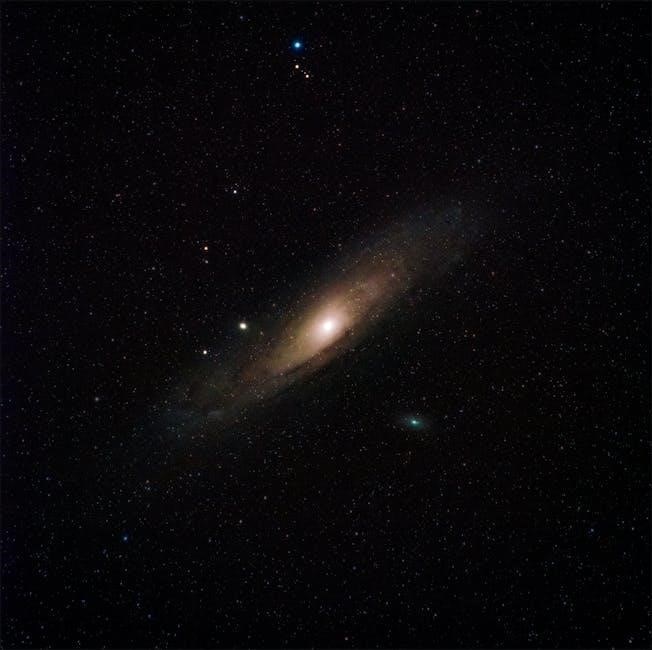
Use gentle quality trimming and adapter clipping for most datasets. Avoid unnecessary leading/trailing clipping and set keepBothReads to True for paired-end data to retain reads.
Best Practices for Quality Trimming and Adapter Removal
For optimal results, apply gentle quality trimming and adapter removal. Use the SLIDINGWINDOW and ILLUMINACLIP parameters to target low-quality regions and adapters effectively. Avoid aggressive trimming to preserve data integrity. Ensure paired-end reads are processed with keepBothReads=true to retain even lower-quality reads, aiding downstream analysis. Regularly review quality reports post-trimming to assess data improvement. These practices enhance the reliability of your sequencing data for subsequent analyses.
Troubleshooting Trimmomatic in Galaxy
Common issues include incorrect data formats or compression mismatches. Ensure FASTQ data is correctly uncompressed or assigned as fastqsanger.gz. Verify paired-end collections are properly formatted.
Resolving Common Issues with Data Formats and Tool Configuration
Ensure FASTQ files are correctly uploaded and assigned the proper datatype (fastqsanger or fastqsanger.gz for compressed files). Verify paired-end reads are uploaded as collections to avoid configuration issues. Check for adapter sequences and quality encoding mismatches. If Trimmomatic fails, review parameter settings like ILLUMINACLIP or SLIDINGWINDOW. Ensure compression is handled correctly to prevent processing errors. Validate data integrity before running tools. For paired-end data, confirm both reads are properly paired and formatted. Addressing these common issues ensures smooth execution of Trimmomatic within Galaxy. Proper configuration is key to achieving accurate and reliable trimming results.
Mastery of Trimmomatic and Galaxy enhances data quality and efficiency in bioinformatics workflows. Next steps include integrating Trimmomatic into larger pipelines, exploring advanced tools, and leveraging Galaxy’s extensive features for comprehensive analysis.
Integrating Trimmomatic into Larger Galaxy Workflows
Integrating Trimmomatic into larger Galaxy workflows streamlines bioinformatics pipelines, enabling seamless transitions between data preprocessing, alignment, and downstream analysis. By combining Trimmomatic with other Galaxy tools, users can automate quality control, adapter removal, and data filtering, ensuring consistent and reproducible results. This integration is particularly useful for large-scale projects, where efficient data processing is critical. Galaxy’s workflow editor allows users to connect Trimmomatic with tools for read alignment, variant calling, or transcriptomics, creating comprehensive and shareable pipelines. This modular approach fosters collaboration and scalability, making it easier to adapt workflows to diverse research goals and high-throughput data demands.
