This guide provides comprehensive, step-by-step instructions for installing the Honeywell Vision Pro 8000 thermostat. Follow these directions closely for successful installation, setup, and Wi-Fi connectivity. Remember to consult a trained technician if needed, ensuring professional and safe results.
Safety Precautions

Before commencing the Honeywell Vision Pro 8000 thermostat installation, prioritize safety. Disconnect power to both the heating and cooling systems at the circuit breaker to prevent electrical shock or equipment damage. Verify the power is off using a non-contact voltage tester. This installation should be performed by a trained, experienced technician, or a homeowner comfortable with electrical work. Carefully read all instructions before beginning to ensure proper installation and avoid potential hazards.
Take note of the terminal designations and connections, consulting the wiring diagrams provided in the manual. When drilling holes for mounting, be mindful of hidden wiring or plumbing within the walls. Use appropriate safety eyewear during drilling. Ensure the thermostat is properly grounded to prevent static discharge issues. If dealing with a two-transformer system, understand the specific wiring configurations and safety requirements. Remember to secure all wire connections firmly and neatly to avoid loose connections or short circuits. Ignoring these precautions could lead to serious injury or property damage. Always double-check your work before restoring power.

Preparation Before Installation
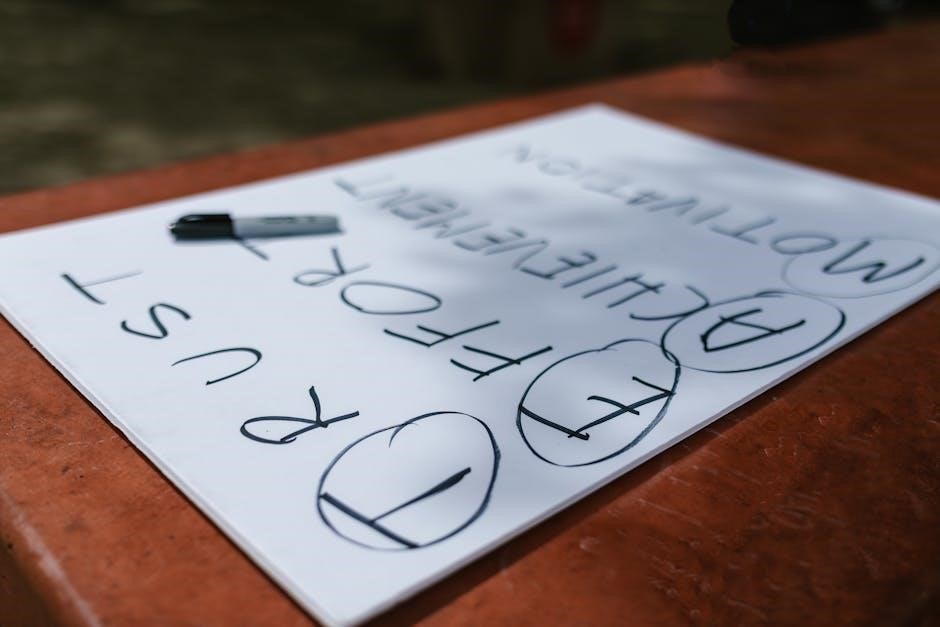
Prior to installing the Honeywell Vision Pro 8000, thorough preparation is crucial. Begin by gathering all necessary tools and materials, ensuring they are readily accessible. Familiarize yourself with the existing thermostat wiring configuration by taking a clear picture or labeling each wire before disconnection. This will greatly assist in the reconnection process with the new thermostat.
Carefully read the Honeywell Vision Pro 8000 installation manual to understand the wiring diagrams and setup procedures specific to your HVAC system. Determine if your system requires a two-transformer setup and understand the necessary jumper removal. Identify the type of heating and cooling system you have (e.g., heat pump, conventional) as this will influence the configuration settings during the installer setup. Ensure the mounting location is clean, dry, and free from obstructions. Verify that you have adequate access to Wi-Fi if you plan to utilize the thermostat’s smart features. Planning each step ensures a smooth and efficient installation process.
Tools and Materials Required
To ensure a smooth and efficient installation of the Honeywell Vision Pro 8000 thermostat, it’s essential to have all the necessary tools and materials readily available. Start with a Phillips head screwdriver, essential for removing the old thermostat and securing the new one. A small flathead screwdriver may also be needed for wiring connections. A wire stripper is crucial for preparing the wires by removing the insulation without damaging the conductors.
You’ll need a set of wire labels or masking tape and a pen to mark each wire before disconnecting it from the old thermostat, preventing confusion during reconnection. A level is necessary to ensure the thermostat is mounted straight on the wall. Drill with 3/16-inch and 7/32-inch drill bits is required for creating pilot holes in drywall or plaster. Wall anchors may be needed depending on the mounting surface. Finally, have the Honeywell Vision Pro 8000 thermostat unit itself, along with its included mounting screws and installation manual.

Removing the Old Thermostat

Before commencing the removal of your old thermostat, it’s crucial to prioritize safety by disconnecting the power supply to your HVAC system. Locate the circuit breaker that controls your heating and cooling system and switch it off. This step prevents any electrical hazards during the removal process.
Once the power is off, carefully remove the cover of the old thermostat. You may need a screwdriver to loosen any screws holding it in place. After removing the cover, you will see the wiring connections. Before disconnecting any wires, use wire labels or masking tape to mark each wire. This step is extremely important for ensuring correct reconnection to the new Honeywell Vision Pro 8000.
Take a photo as an additional reference. After labeling, carefully disconnect each wire from the old thermostat. Loosen the screws or release the terminals holding the wires, and gently pull each wire free. With all wires disconnected, unscrew the old thermostat from the wall. Patch any holes left by the old thermostat’s mounting screws.

Wiring the Honeywell Vision Pro 8000
With the old thermostat removed and the wires labeled, you can now proceed to wire the Honeywell Vision Pro 8000. Carefully consult the wiring diagram included with your new thermostat and the labels you applied to your existing wires. Match each labeled wire to its corresponding terminal on the Honeywell Vision Pro 8000 baseplate.
For conventional systems, typical terminal designations include R for heating power, C for common, W for heat, Y for cooling, and G for the fan. Ensure each wire is securely connected to its designated terminal. Loosen the terminal screw, insert the wire, and then tighten the screw to firmly hold the wire in place.
If you have a heat pump system, you may encounter terminals like O/B for the changeover valve. If your system requires it, configure the changeover valve setting in the installer setup menu for either cool (O) or heat (B). This selection depends on your specific heat pump configuration. Double-check all connections to ensure they are secure and match the wiring diagram before proceeding.

Terminal Designations and Connections
Understanding the terminal designations on the Honeywell Vision Pro 8000 is crucial for correct wiring. The R terminal is typically for heating power, connecting to the secondary side of the heating system transformer. The C terminal provides a common wire, essential for consistent power. W is for heat, Y for cooling, and G controls the fan.
For heat pump systems, O/B controls the changeover valve, configured for either cooling (O) or heating (B) during the installer setup. Additional terminals might include AUX for auxiliary heat and E for emergency heat. Some systems may also utilize an L terminal for a heat pump fault input.
If you have a two-transformer system, ensure you remove the factory-installed jumper wire. Connect the heating system transformer to Rh and the cooling system transformer to Rc. Correctly identifying and connecting each wire to its corresponding terminal on the thermostat baseplate is vital to ensure proper system operation and avoid damage.
Two-Transformer System Considerations
When installing the Honeywell Vision Pro 8000 in a system with two transformers, meticulous attention to wiring is paramount. A two-transformer system typically separates the power for heating and cooling, requiring a specific wiring configuration to prevent damage. First, identify whether your system truly has two transformers. This is common in systems with separate heating and cooling units.
Crucially, remove the factory-installed jumper wire between Rh and Rc on the thermostat baseplate. This jumper connects the heating and cooling power supplies in single-transformer systems. Failing to remove it in a two-transformer setup can cause electrical damage. Connect the heating transformer wire to the Rh terminal and the cooling transformer wire to the Rc terminal.
Ensure that the common wire (C terminal) is properly connected, as it provides a stable power reference for both the heating and cooling systems. Double-check all connections for tightness and accuracy before restoring power. Incorrect wiring in a two-transformer system can lead to short circuits, equipment malfunction, or even fire hazards.

Mounting the Thermostat

Once the wiring is complete, the next step is securely mounting the Honeywell Vision Pro 8000 thermostat to the wall. Position the thermostat baseplate on the wall at the desired location, ensuring it is level for accurate temperature readings; Use a pencil to mark the locations for the mounting screws through the holes on the baseplate.
For drywall, drill 3/16-inch holes at the marked locations. If mounting on plaster, use 7/32-inch drill bit. Insert wall anchors into the drilled holes to provide a secure grip for the screws. Align the baseplate with the anchors and use the provided mounting screws to attach it firmly to the wall. Avoid overtightening the screws, as this can damage the baseplate or the wall.
After the baseplate is securely mounted, carefully align the thermostat unit with the baseplate and gently snap it into place. Ensure that the thermostat is fully seated and properly connected to the baseplate. A loose connection can cause communication errors or prevent the thermostat from functioning correctly. Finally, verify the thermostat is level and aesthetically pleasing on the wall.
Installer Setup Menu Navigation
Navigating the Installer Setup Menu is crucial for configuring the Honeywell Vision Pro 8000 to match your specific heating and cooling system. To access this menu, press and release the designated button sequence as indicated in the thermostat’s manual. Typically, this involves holding down a specific button or combination of buttons for a few seconds until the setup menu appears on the screen.
Once in the Installer Setup Menu, you’ll use the touchscreen or buttons to scroll through the various options and settings. The menu is usually structured in a logical manner, with categories for system type, fan control, temperature ranges, and other parameters. Take your time to carefully review each setting and its available options.
Use the “Next” or “Previous” buttons to move between different menu items. Select the desired setting by tapping on it or using the arrow keys to highlight it and then pressing “Select” or “Enter.” Make adjustments to the settings using the “+” and “-” buttons or by directly inputting values on the touchscreen. After making changes to a setting, be sure to save your changes before moving on to the next item. Exiting the Installer Setup Menu typically requires selecting a “Done” or “Exit” option.
Configuring System Settings
Configuring the system settings on your Honeywell Vision Pro 8000 is essential to ensure it operates correctly with your specific heating and cooling setup. This process involves specifying the type of system you have, such as a heat pump, conventional furnace, or radiant heating. Accurate configuration allows the thermostat to manage the equipment efficiently.
Within the system settings menu, you will find options to define the number of heating and cooling stages, the type of fuel used (gas, oil, electric), and whether you have a single-stage or multi-stage system. If you have a heat pump, you’ll need to configure the changeover valve settings, specifying whether it energizes in cooling or heating mode.
Fan control settings are also configured here, determining whether the fan runs continuously or only during heating and cooling cycles. Temperature limits can be set to prevent excessively high or low temperatures.
After making your selections, verify that all settings are correct before saving and exiting the configuration menu. Incorrect settings can lead to inefficient operation or even damage to your HVAC equipment. Refer to your system’s documentation for guidance.
Connecting to Wi-Fi (If Applicable)
Connecting your Honeywell Vision Pro 8000 to your home’s Wi-Fi network unlocks its smart features, allowing remote control and monitoring through the Honeywell Home app. Start by ensuring your thermostat is powered on and near your wireless router. Navigate to the thermostat’s menu and select the Wi-Fi setup option.
The thermostat will scan for available Wi-Fi networks. Choose your network from the list and enter the password when prompted. Be sure to enter the password correctly, as incorrect credentials will prevent the connection.
Once connected, the thermostat will display a confirmation message and an IP address, indicating a successful connection. Download and install the Honeywell Home app on your smartphone or tablet.
Create an account or log in if you already have one. Follow the app’s instructions to add your thermostat to your account. The app will guide you through registering your device and linking it to your Honeywell account.
With the Wi-Fi connection established and your thermostat linked to the app, you can now control your home’s temperature remotely, adjust schedules, and receive alerts.
